1. Launch the latest version of the Libra Connected setup; you will see a window like the following. Please click on Next to continue.
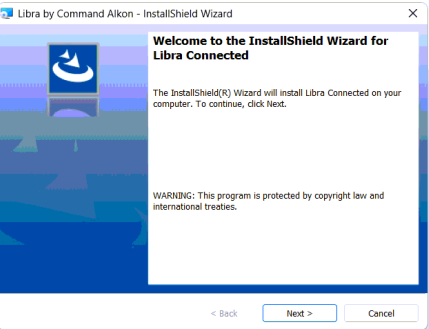
2. Accept the terms and the license agreement, and click on Next.
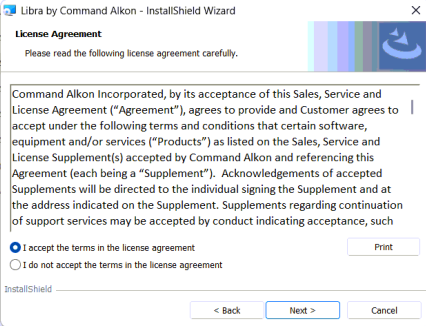
3. Choose the database server where you will deploy the Libra database. In the options available, you can
select the local SQL Server instance or a remote one (PC Name or IP address) if the system is
multi-workstation.
If you are using a remote SQL Server, please make sure that the SQL Server Browser service is running on the
host machine. Select Server authentication; you can use the caiapex user created in the first
section of this guide or the sa user. Then click
on Text Connection and the installer will validate the database connection. Then click on
Next.
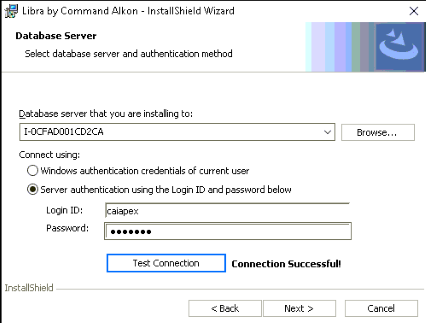
4. If you are installing Libra Connected on the main server host, select Server and Client. If you are just installing it on a client, first ensure that the server (host) is properly configured with Apex and Libra Connected. Then please select Client Only. click on Next.
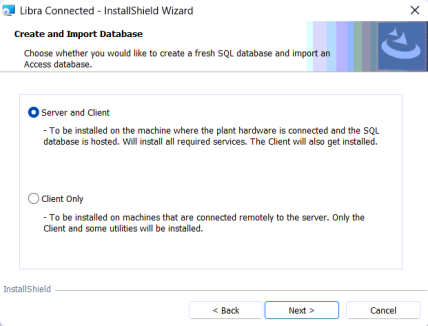
5. Please leave Upgrade or Create Libra SQL checkbox checked and if you want to migrate the Libra Gen3 plant configuration, please check Import data from Access database and select the proper database path. Then click on Next.
Important: If you are migrating from Libra Gen3 to Libra Connected
This final step will import the transaction areas and I/O designations. However, customer-related
data—such as Carriers, Trucks, Customers, and Jobs—will continue to be managed exclusively in Apex and will
not be copied into the Libra database.
Only Products and Formulas will be transferred, as they are required in both systems. Classes and Material
Prices will not be included.
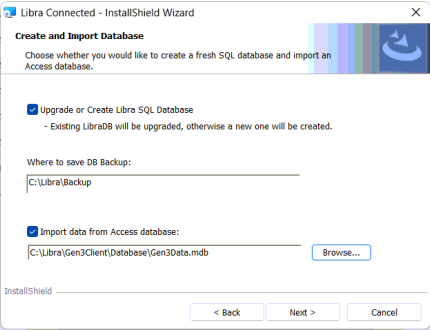
6. Please select Custom and click on Next.
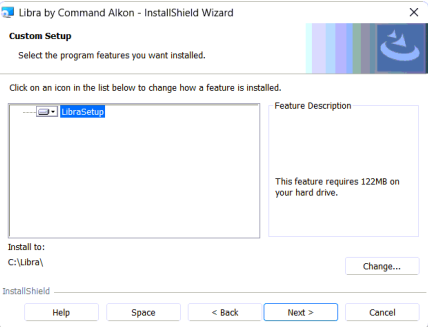
7. In this screen, you can make sure you are installing Libra on C:\Libra\. Once verified, click on Next.
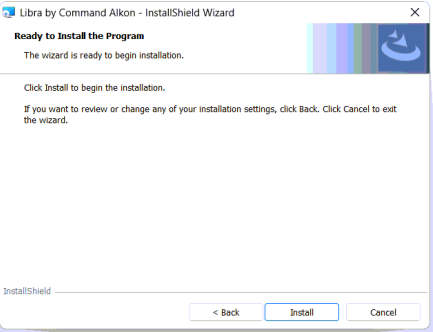
8. You will receive a confirmation message on the Install wizard, asking you to verify and go back if needed. If you agree, click on Install.
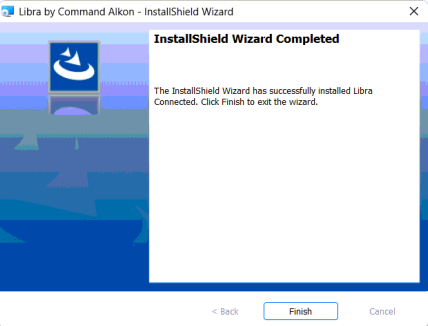
9. Once the installation is done, it will show a message stating that you have installed Libra Connected successfully. Clink on FInish to end.
